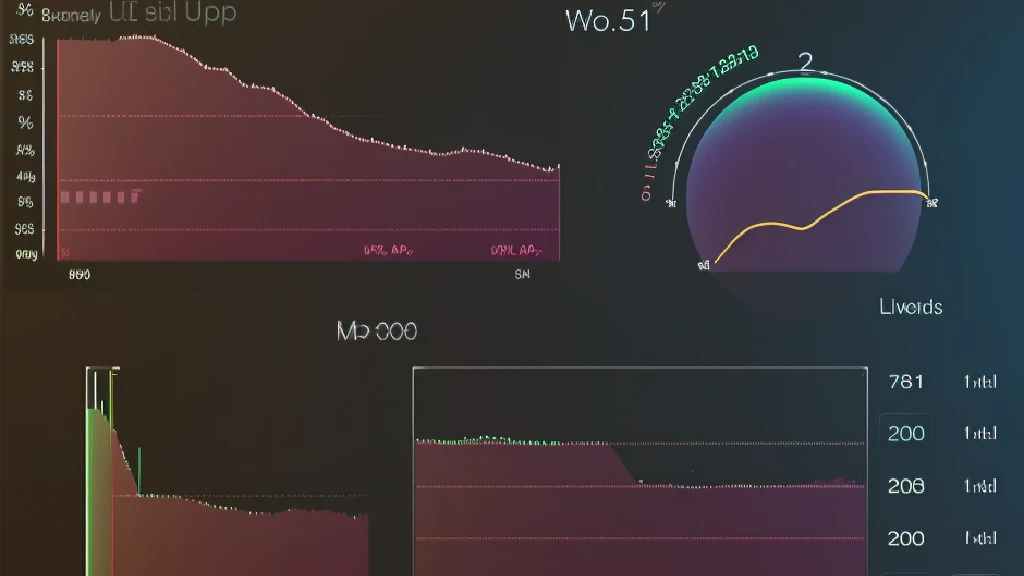Conky in Enlightenment 17
I’ve been following Enlightenment for the last few years, hoping that it would finally stabilise enough to be suitable for daily use. And of course, I wouldn’t be myself if I didn’t try to use it after a stable 0.17 has been released. But apparently, Conky behaves differently on E17 and Openbox. And what would life become without Conky, may I ask?
There are actually two aspects here. We need to ensure that Conky looks and behaves properly, and we need to find a way to launch it after logging in.
Configuration
Essentially, you need the following configuration in your ~/.conkyrc:
own_window yes
own_window_type desktop
own_window_hints sticky,undecorated,skip_taskbar,skip_pager
own_window_argb_visual true
own_window_argb_value 0
But I don’t recommend copying anything to any config file without understanding what it does, so let’s look at what we’ve got here:
own_window yes - pretty self-explanatory, will run Conky in a separate window.
own_window_type desktop - theoretically should implicitly set own_window_hints value (but for some reason it doesn’t specify all we need, hence the next line).
own_window_hints sticky,undecorated,skip_taskbar,skip_pager - sticky makes it visible across all workspaces, undecorated removes window decorations, skip_taskbar and skip_pager exclude Conky from window and desktop switchers.
own_window_argb_visual true - enables real transparency.
own_window_argb_value 0 - doesn’t actually have to be 0 and defines the opacity (0 for 0%, 255 for 100%) and can be useful with high-contrast wallpapers that make text in Conky unreadable.
Start it automatically
The nicest option that I’ve found which doesn’t impact other graphical environments is to create a .desktop file and configure Enlightenment to execute the application on start.
Place conky.desktop in ~/.local/share/applications/ (or equivalent if your distribution is somehow different) with at least the following content:
[Desktop Entry]
Type=Application
Version=1.0
Name=Conky
Exec=conky
Terminal=false
Categories=Utility;
It doesn’t do much, except for specifying that there’s an application called Conky which corresponds to the conky executable, doesn’t run in the terminal and belongs to Utility category (or whichever else you want).
You may need to restart Enlightenment at this point, which you may do by selecting Enlightenment -> Restart from the Main menu. It won’t kill your applications.
In order to configure execution on start, go to Settings -> All -> Apps -> Startup Applications. There choose Applications tab and enable Conky.
That should do the trick. Afterwards, you can just log out and log in, and check if it works properly.